Totescan, SmartLabels, Elephant Trax and Duck Pack & Track labels look like an interesting way to keep track of what’s in your boxes. But I haven’t used them, because I figured I could come up with a free and easy alternative. My system doesn’t require any purchases, and I feel it’s safer from a company going out of business and taking my data with it.
Here’s how it works:
- Print a series of QR code labels and tape one onto each box
- Using your phone, take pictures of the contents and upload them to Dropbox, and optionally make a file on Dropbox listing the contents of each box.
- To view what’s in the box, scan the QR code on the box.
- To figure out what box something is in, we’ll do a search on Dropbox.
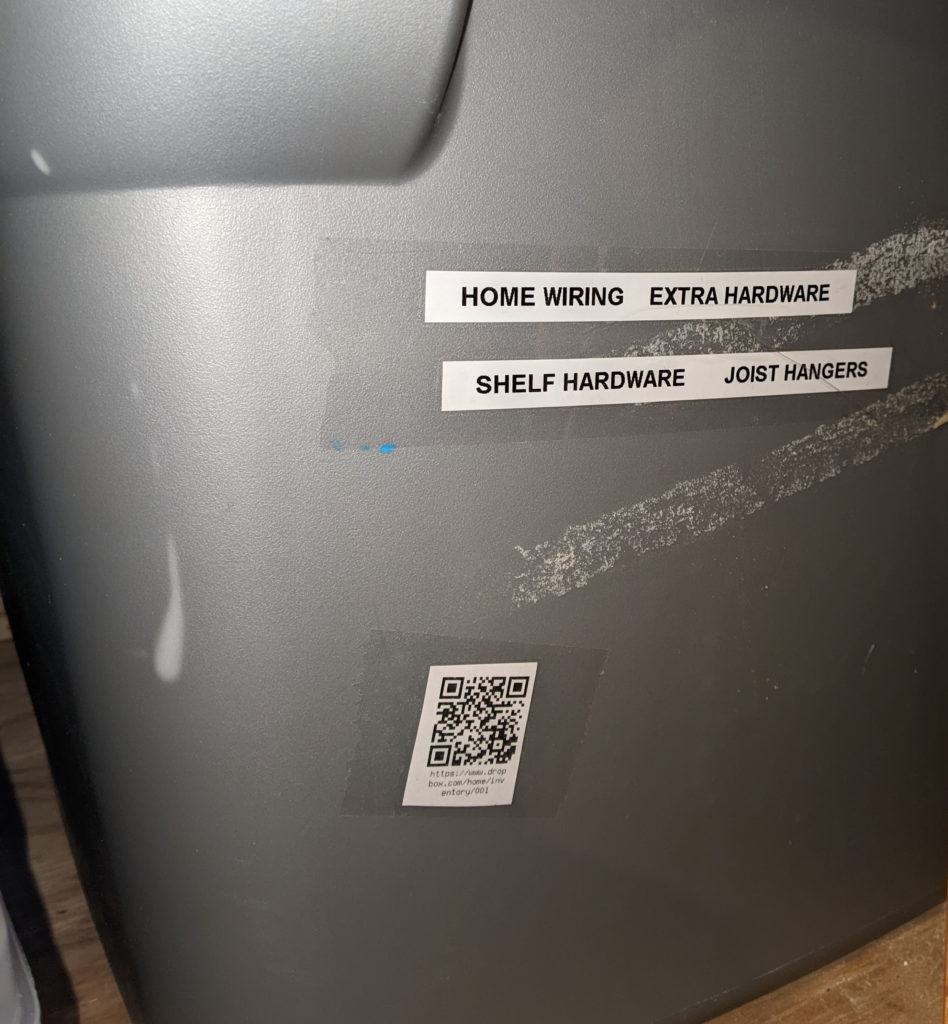
Setup
- Set up a free account on Dropbox.com.
- Install the Dropbox app on your phone. I personally use a file explorer app instead, but anything that can access Dropbox should work.
- Create these folders and files on your Dropbox: In the root, create a directory called inventory, and within that folder, create 001, 002, 003, etc. Within each folder, optionally create a file called contents.txt

- Print out these labels and cut them out.
Recording contents of a box
- Take pictures of what’s going into the box, using your phone
- Tape a label onto the box. You might put a normal label on the box too, including the number.
- Add the photos you took into the proper Dropbox folder
- Go into your photo gallery app on your phone.
- Select the photos you took and hit “Share” (on Android). I’m sure you’ve done this before.
- For the target app, choose “Dropbox.”

- Navigate to the “inventory” folder, then into the folder corresponding to the label you applied. Look at the number at the end of the URL. Hit the “Add” button.
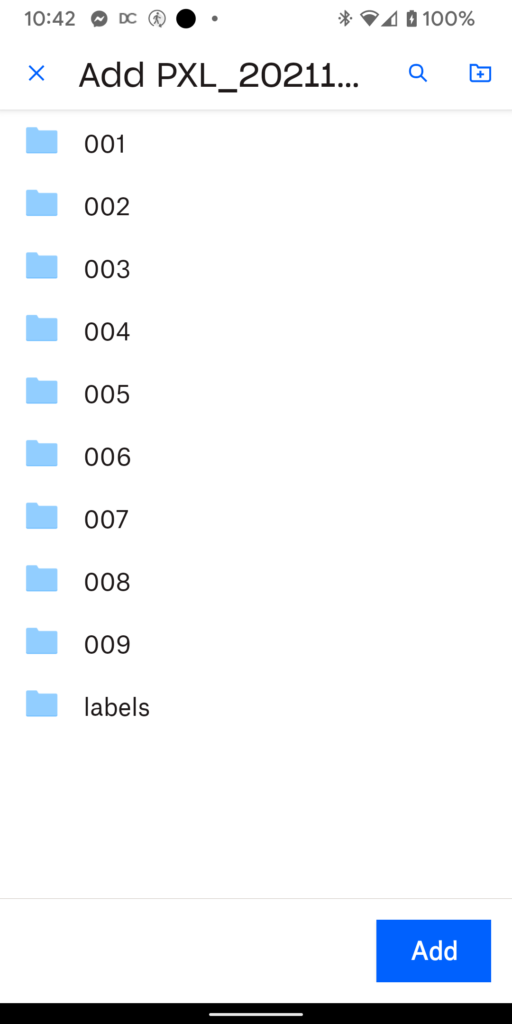
- Optional: Using the Dropbox app, go into the numbered folder. Create a text file. I called mine “contents.txt’, but it doesn’t really matter. In this text file, list the items in the box. All that really matters here is search terms.
- Move on to the next box!
Searching for contents
Want to know what’s in a box? Use a QR code reader, and scan the code on a box. If you’re using Android, the camera app should work. Otherwise, just look on the app store. iPhones work fine too. When you click on the link, it’ll take you to that specific folder:
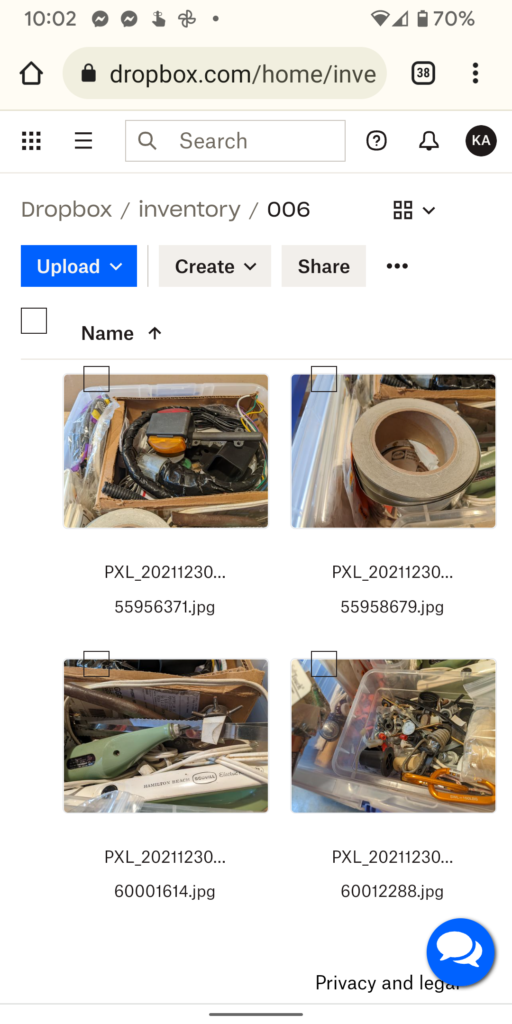
If you know you’re looking for your kayaking pump, but don’t know what box it’s in, go into Dropbox and do a search. This will only work if you did the text file step above.
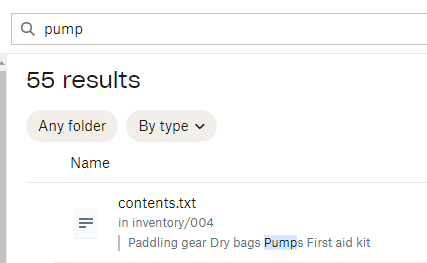
That’s it! It sounds like a lot of steps, but if you’re used to using a smartphone you should be able to fly through quickly once you learn how.
Advanced
The way that this works is that each QR code decodes to a URL: https://www.dropbox.com/home/inventory/001 (where 001 is the number of the box).
Once you’ve logged in to Dropbox, that URL will take you to that spot in your Dropbox contents.
If you want to use a different service, here’s how I created the QR codes.
First, head to http://qrcodeexplore.com/generate and fill out the form like this:
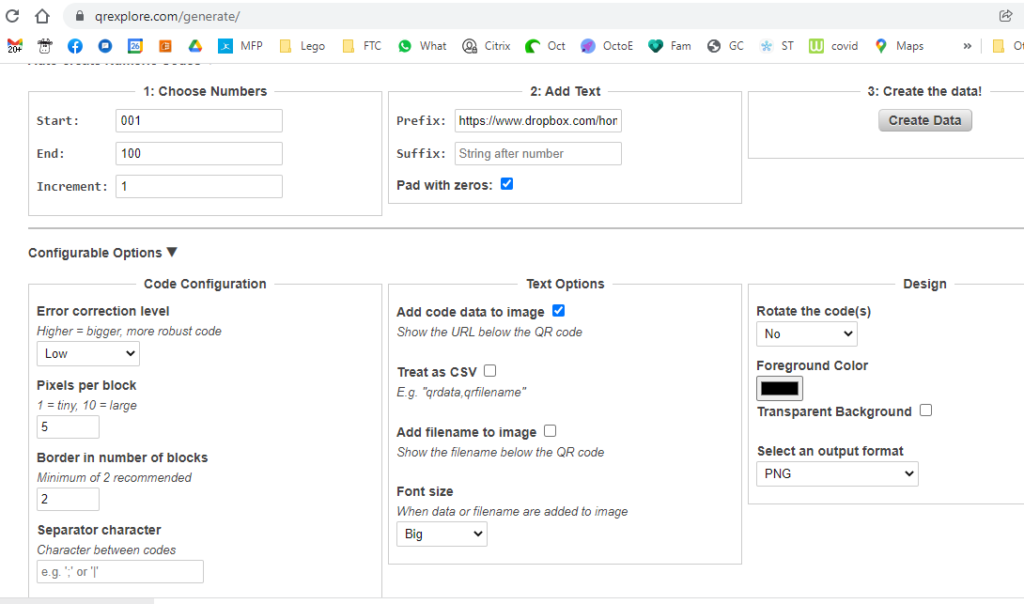
The “prefix” above is “http://www.dropbox.com/home/inventory/”. If you want to use a different folder or service, make your changes here. You should probably test your URL before going through the work to create QR codes.
Using this tool, generate 100 QR code images. Now open Google Docs (Word, etc. would probably work too) and start a new document. Insert all these images. It tiled nicely for me without any intervention. Create a PDF if you want, or just print it out.


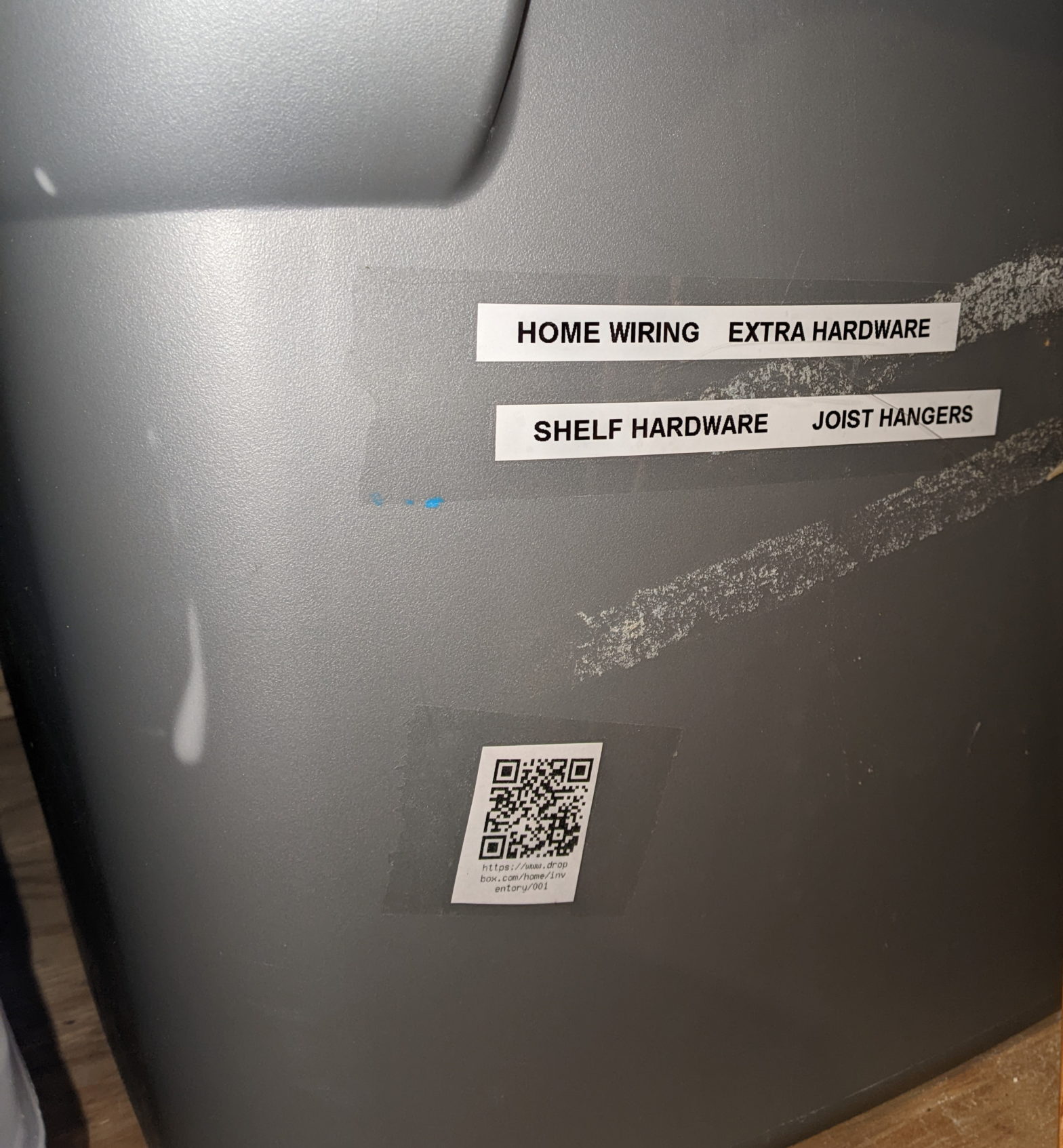
Thank you so much for the information and effort
This is AMAZING! Thank you soooo much for creating and documenting this process! I was searching all over for something like this and this is EXACTLY what I need. You are a lifesaver!